Creating a new visit for more than one visit
- Go to the Visitation Schedule
- Click the
 icon
icon - The New Visitation Schedule screen appears.
- Select the location to be visited in the Place field, the Group will be automatically selected.
- Select the fielder that will make a visit to the Fielder
- In the recurrence field select anything other than None .
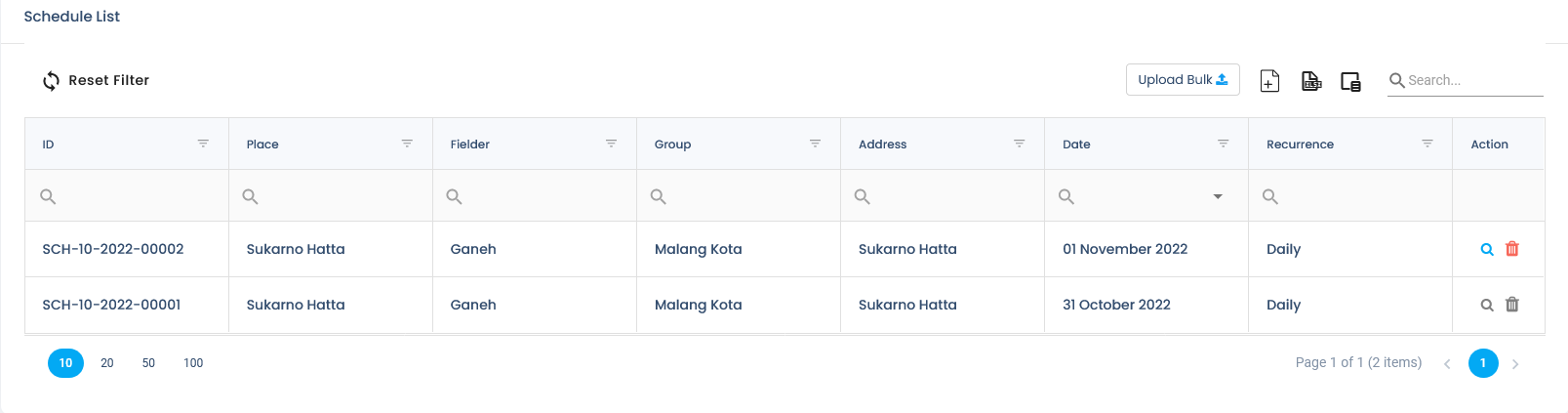
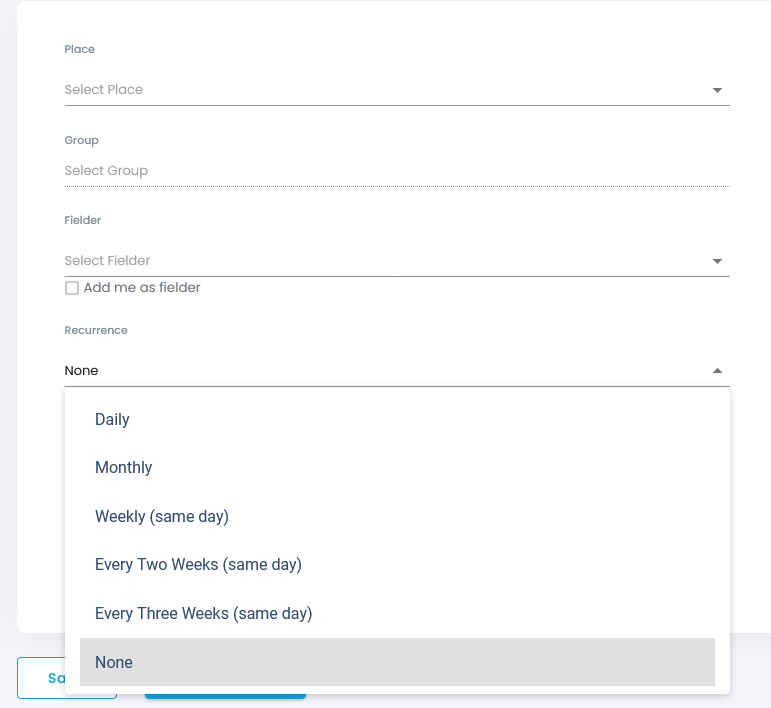
Notes:
- Daily: every day
- Monthly: once a month
- Weekly: once a week on the same day
- Every Two Weeks: once every two weeks on the same day
- Every Three Weeks: once every 3 weeks on the same day
- Enter the start date of the visit in the Start Date
- Enter the end date of the visit in the End Date
- The schedule formed will be between the start date and end date.
- Select the forms to be used in the survey in the Forms
- Please tick more than one form as needed.
- If you want to see the form, click View .
- Click Save to save a new visitation schedule or click Save & Add More if you want to make another schedule.
- The newly created schedules will appear on the visitation/schedule list.
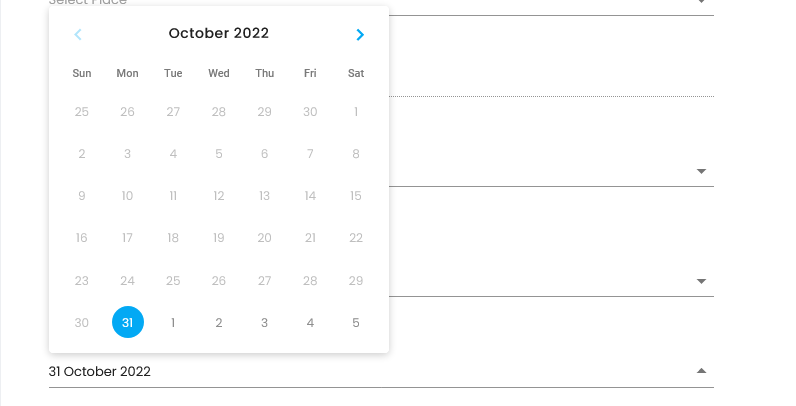
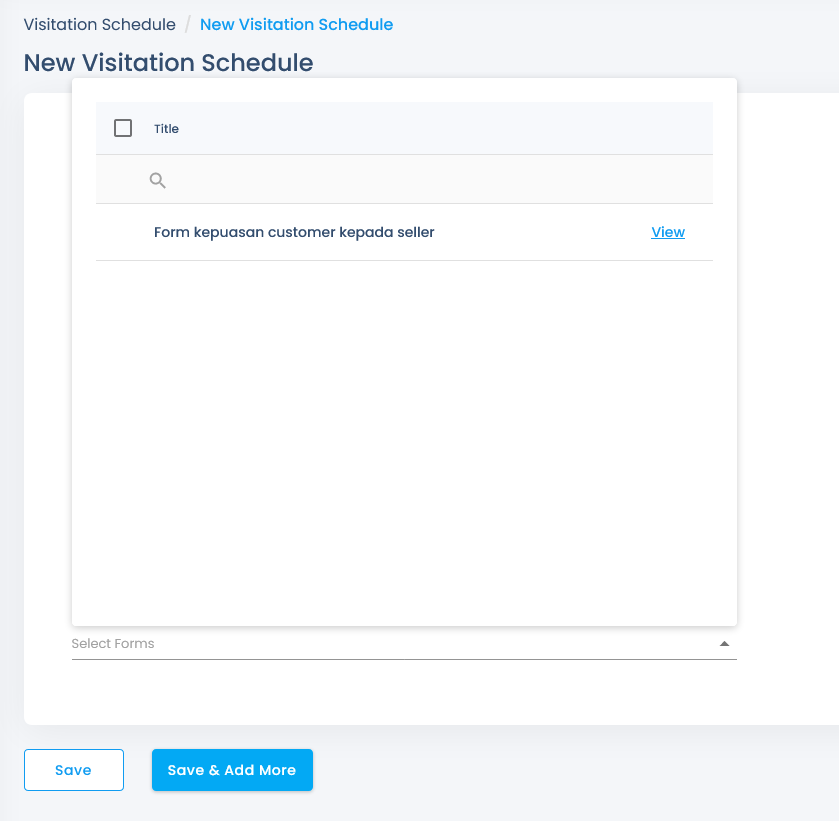
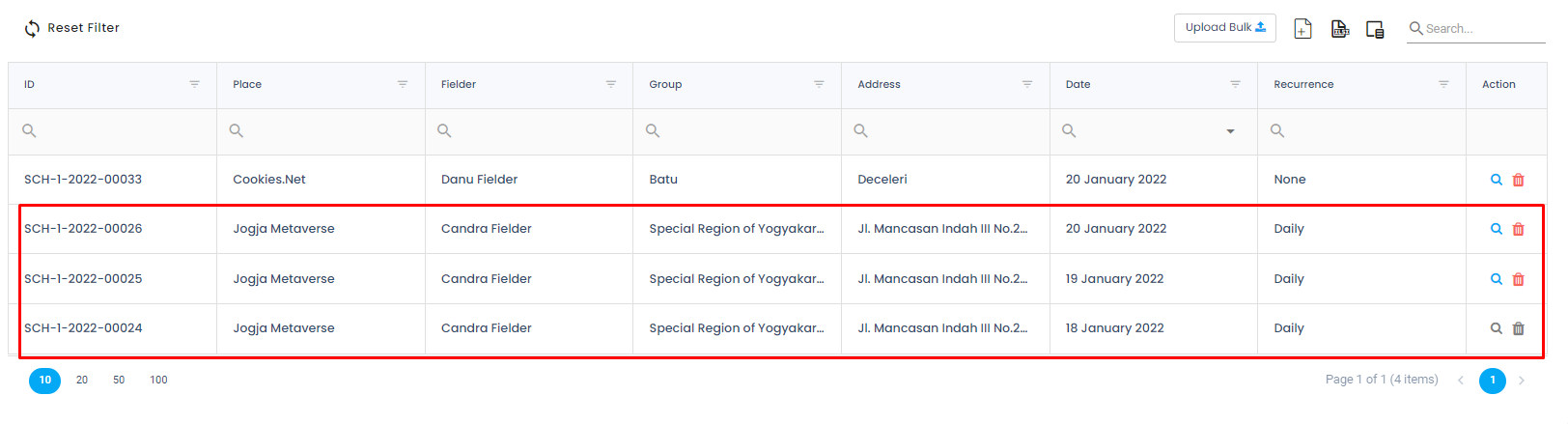
The schedule that has been made on this menu will then appear on the smartphone of each assigned fielder.
The process of conducting this visit is explained in the mobile user guide.
.png)
