Mobile Checkin & Checkout
Users can check-in/check-out on past visits (Missed schedule) and future visits (New). However, on recurrences, past and future daily check-in / check-out cannot be done.
To do a check-in visit, you can follow these steps:
- Go to menu: Visitation > Click the detail button.
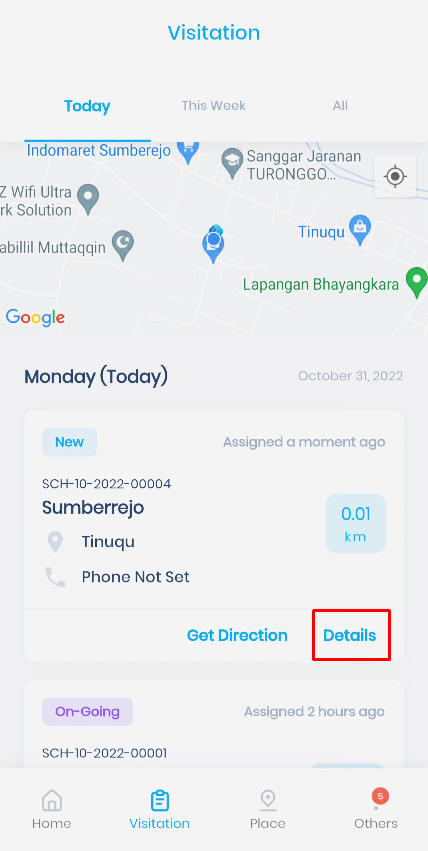
- Users are directed to the Details page > Click Check-in and fill-up Forms
- The user is directed to the list form page > Click on the available card form.
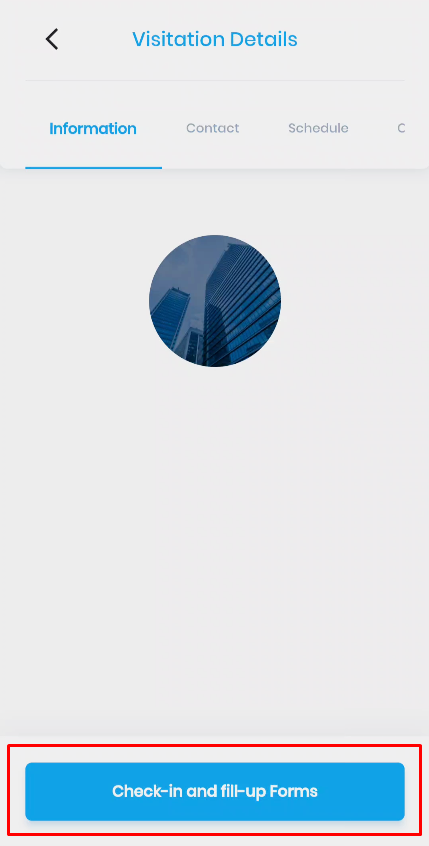
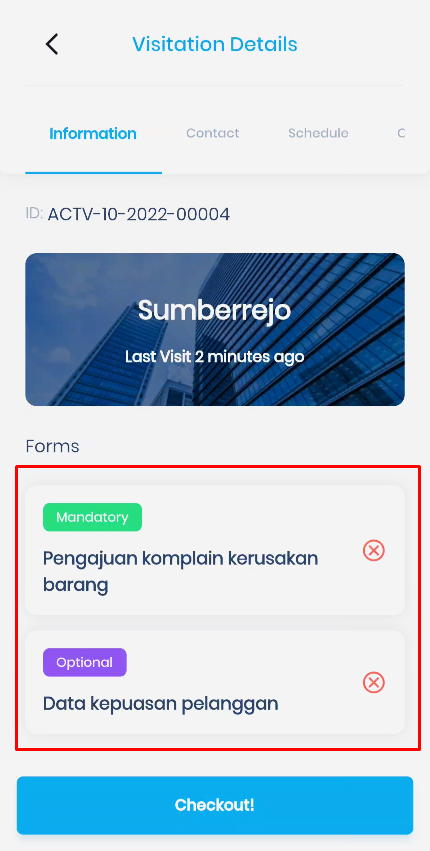
Note: If the form status is mandatory, the user is required to input data on the form. If the form status is optional, the user is not required to input data on the form (can be skipped).
- User is directed to the form detail page:
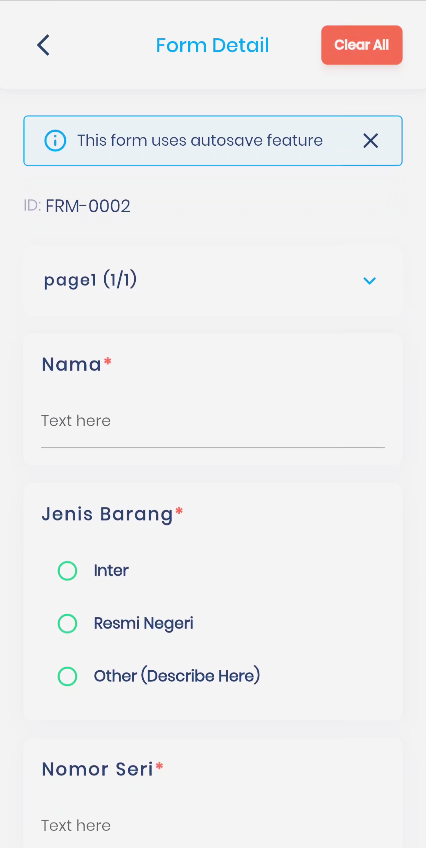
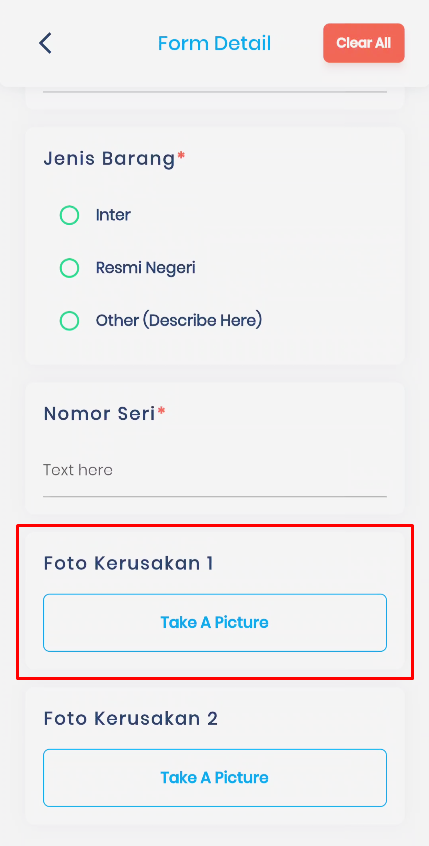
Notes:
- If the field has an asterisk (*) symbol, the user must input data in that field, and if the field does not have an asterisk (*) the user can skip the field. In addition, if the mandatory form does not have an asterisk (*) symbol in each field, the user is required to fill in at least 1 field.
- In the file upload field, only .png/.jpg input types are allowed. When the user presses the upload button, they will be directed to the cell phone camera. In this file upload field, the system only allows input through the user's cell phone camera shots.
- Click the back button to return to the previous page.
- Click the Check-out button when the form is filled in.
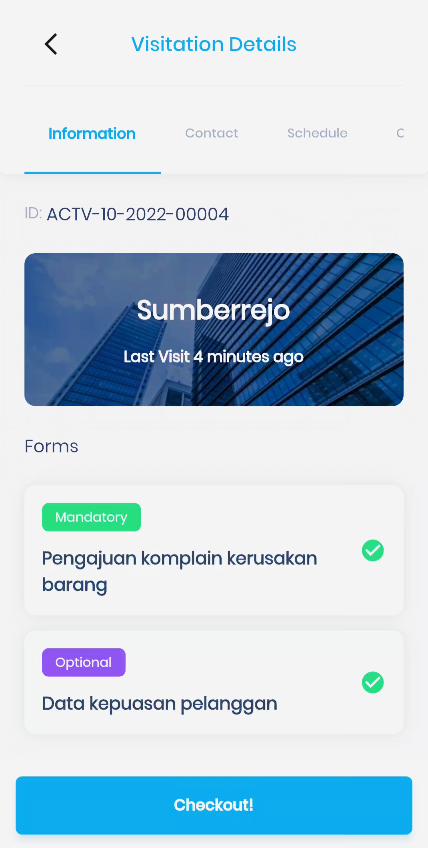
- After the user successfully checkouts, they are directed to the visitation list page and the status changes to Done.
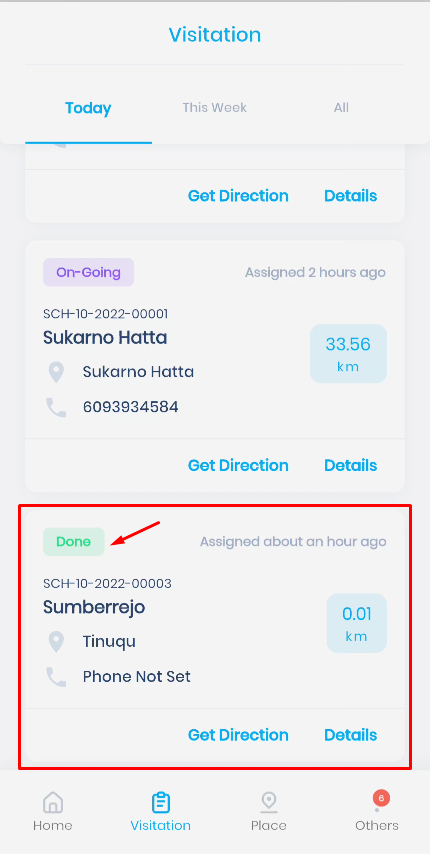
.png)
