Making a new form
- Enter Forms menu and click add new form button
- The New Form screen is displayed.
- By default, the form will be mandatory, marked by the activation of the mandatory form
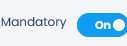 . Mandatory forms must be filled when used in a visitation. If you want to make the form optional, the mandatory toggle can be turned off by clicking the toggle off.
. Mandatory forms must be filled when used in a visitation. If you want to make the form optional, the mandatory toggle can be turned off by clicking the toggle off. - Select the type of question that is in the Toolbox. The types of questions are as follows:
- Single input: user can enter input freely. The input type can be set in the input type in the properties toolbox.
- Radiogroup & Dropdown: the user chooses one of the options provided, the difference between radiogroups and dropdowns is only in the display.
- Checkbox: the user can choose more than one of the options provided.
- Rating: rating is used to provide an assessment score.
- File: this type is used if you want to insert an image.
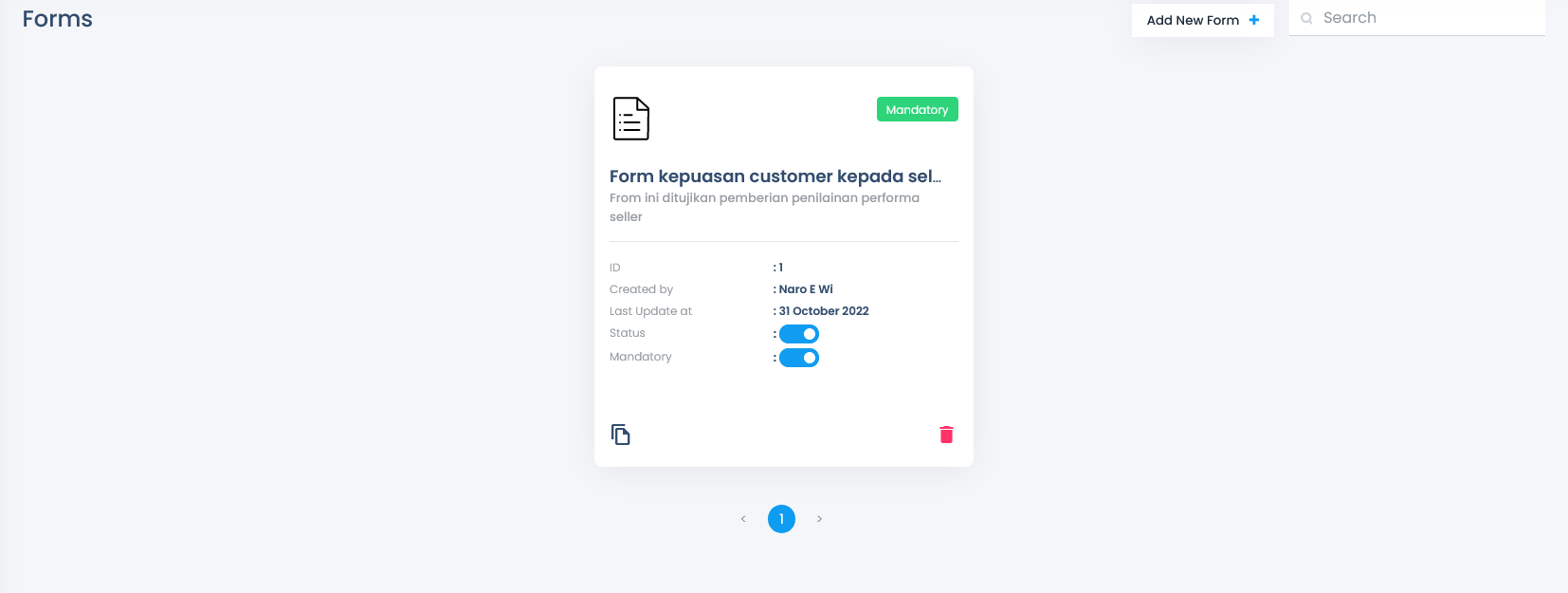
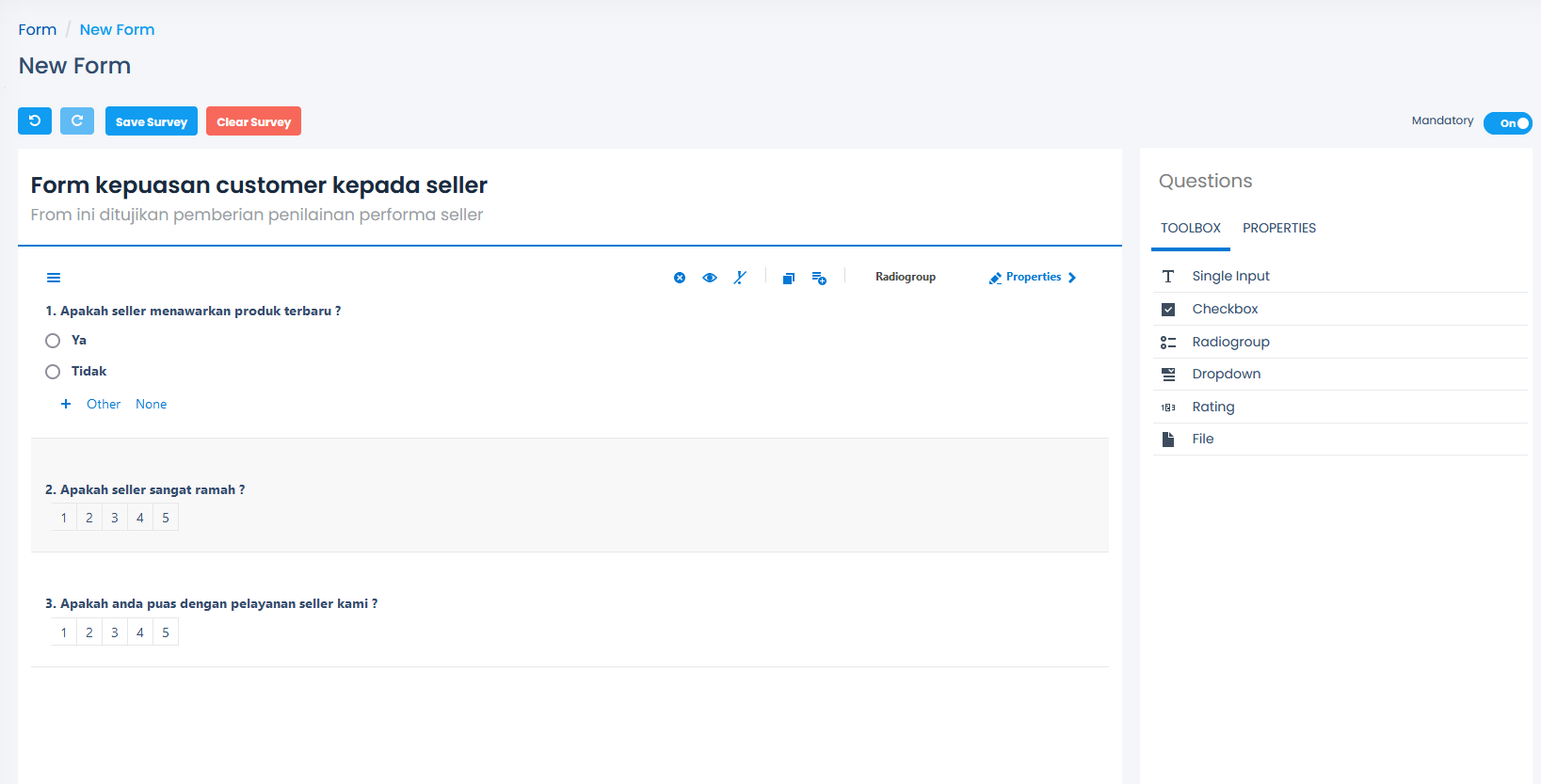
- If you want to delete all questions that have been made, you can click Clear Survey , be mindful that questions that have been deleted cannot be recovered.
- Click Save Survey to save the new form.
- Forms that have been created cannot be edited.
.png)
